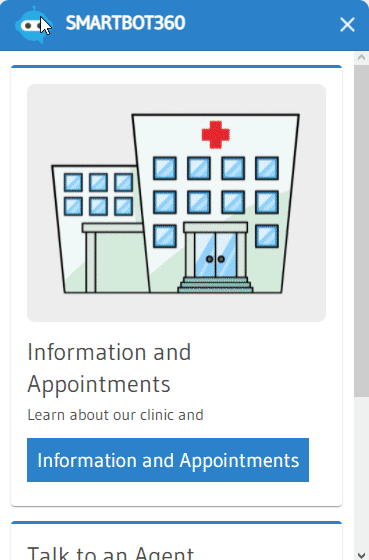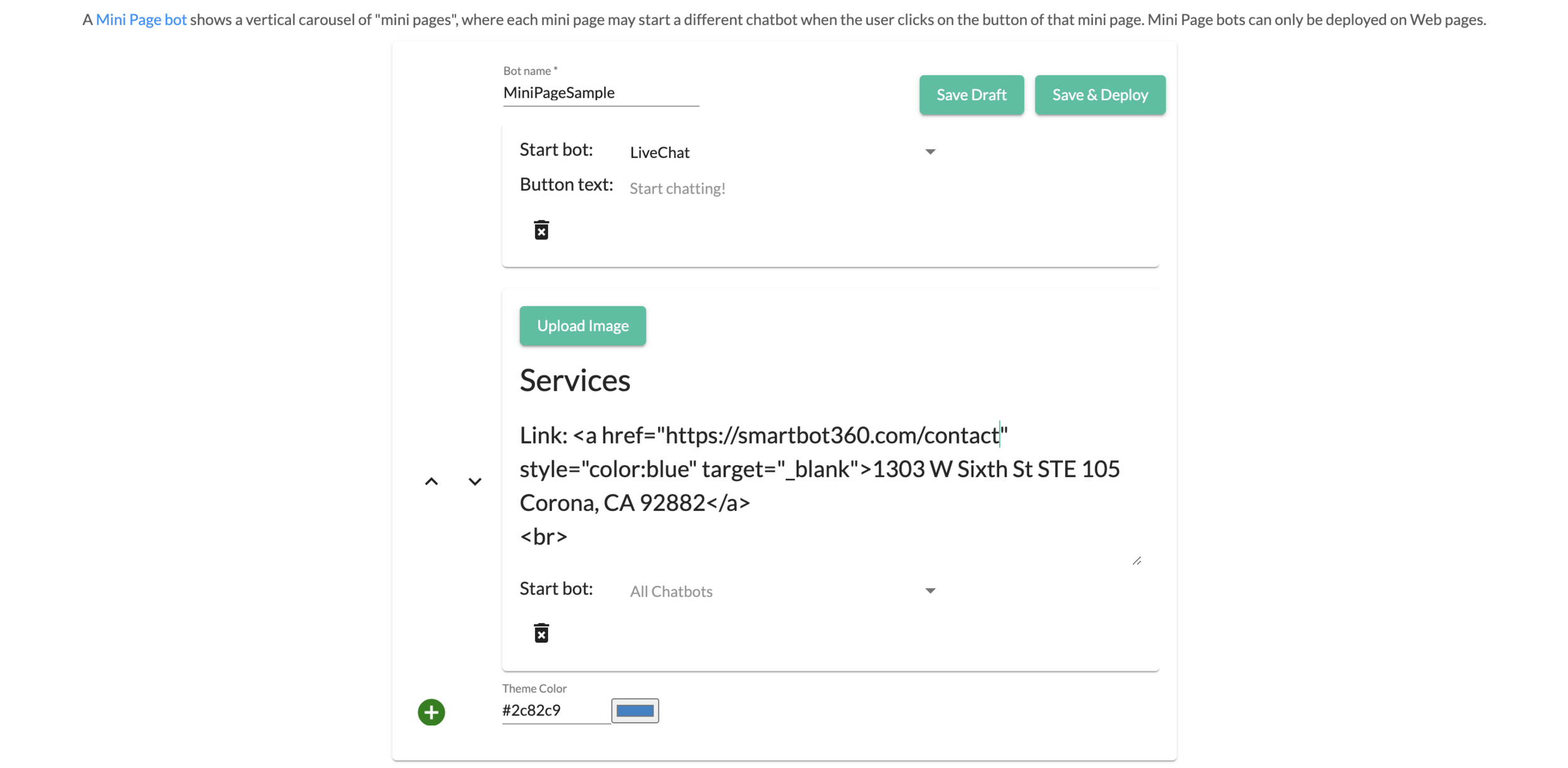Mini Page bots
Mini Page bots are richly formatted Web bots that combine HTML sections with chatbots. Specifically, a Mini Page bot consists of a list of vertically-organized Mini Pages, where each Mini Page may consist of a picture, some text and an action button that starts a chatbot. After starting a bot from a Mini Page, the user can click the back button to come back to the home page of the Mini Page bot, and start another bot. That is, Mini Page bots act as a home directory to quickly redirect between flow bots or FAQ bots.
Next, we will show how to create a Mini Page bot with three Mini Pages: one to launch a bot to answer common front-desk questions, one to start a live chat bot, and one to link to a services page.
create Mini Page bot
Go to CHATBOTS page and click on the button to create a new bot, then select Mini Page as the option.
First we will create a Mini Page to launch a front-desk clinic chatbot, ClinicTemplate3, which is available as a chatbot template. We are able to change the title or description, upload an image, choose a flow or FAQ bot that this Mini Page launches, and even the text on the launch button.
Make sure you import the ClinicTemplate3 template bot before you start creating your Mini Page bot. Now we will add our launch bot and text to the button which starts the bot.
Next we will add a second Mini Page by clicking the green ‘+’ on the bottom left of the screen. We select the LiveChat template bot (make sure you import it from the templates earlier).
On the left, we are able to use the up and down arrows to reorder the Mini Pages as desired.
Next we will make our third and last Mini Page. This Mini Page will not jump to another chatbot, but will be used as an informational Mini Page storing clickable links.
Now Let’s add some images to our pages to make our bot more appealing. Simply click on the upload image button, and select an image for your Mini Pages.
Lastly, let’s change the theme color of our bot. Simply add the hex code for your desired color, or click the color box and choose a color. If left blank, we will use our default color.
We can save as a draft at any time, or deploy using the buttons on the top right corner. Congratulations you have completed your Mini Page bot.
DEPLOY Mini Page BOT
A Mini Page bot is deployed in the same way as a Flow Diagram bot. You can deploy by following the instructions when you click the “Save & Deploy” button inside the Mini Page bot building page, or by later clicking the Deploy button next to the bot in the BUILD CHATBOTS page.
Mini Page Finished Product
Now that we have finished our Mini Page bot, let’s see how the finished product looks on the Web page where it is deployed!