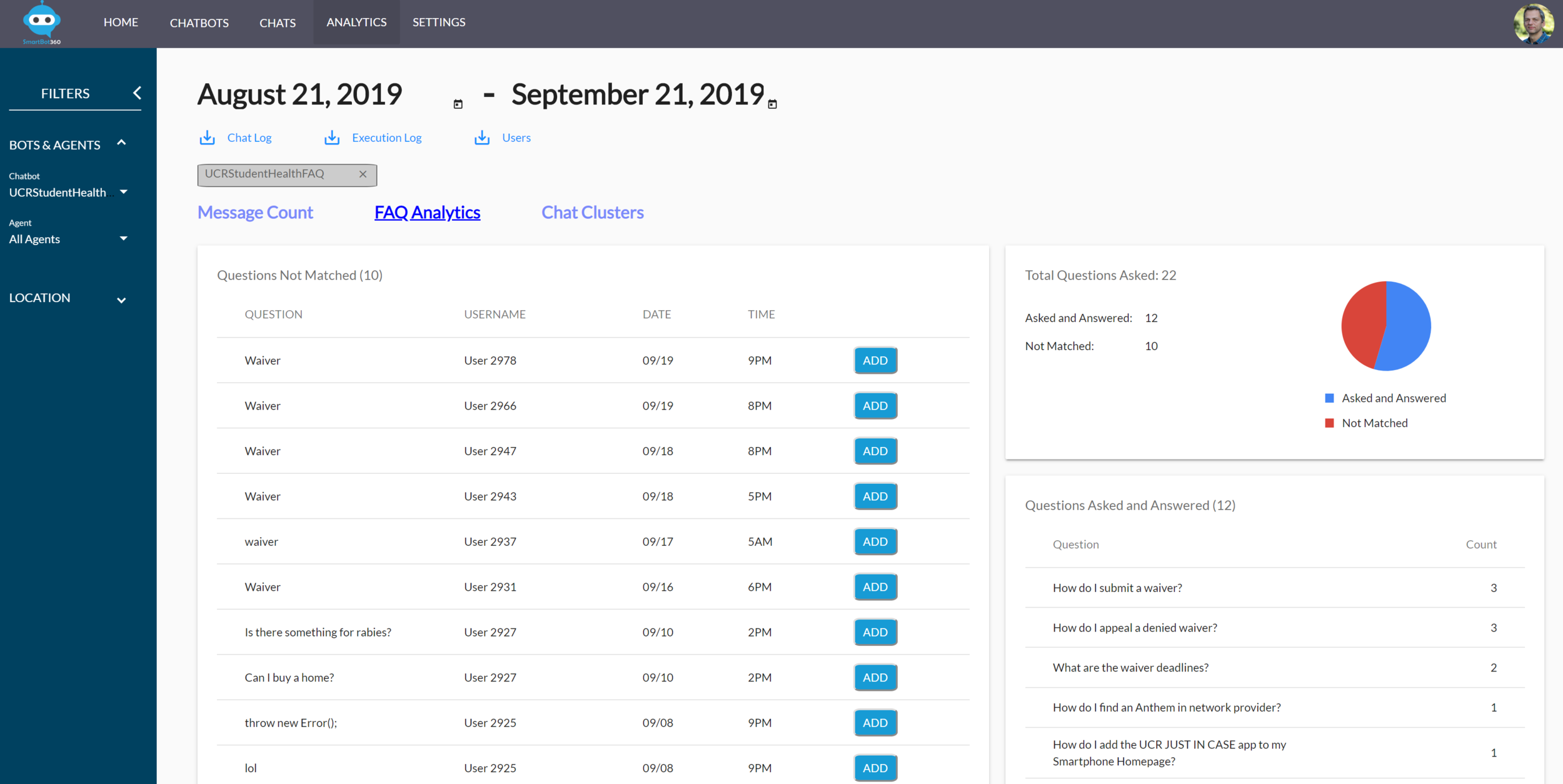Frequently asked questions (FAQ) bots
FAQ bots are a special type of bot that provide a more interactive and effective alternative to traditional FAQ Web pages. Simply upload a spreadsheet with questions and answers to create your FAQ bot in minutes. Here are the steps in more detail.
create faq bot
Go to CHATBOTS page and select to create a new bot, then select FAQ as an option.
To enter your questions and answers, you can either upload a CSV file, or enter them one by one on the Web page. You may optionally add “Equivalent questions” for each question to help the AI engine better understand the question to more accurately match it with user-submitted questions, as shown below.
Then, click on “Save&Deploy” to submit the FAQs to the AI engine. This may take a minute or two.
Or you can click on the preview bot on the bottom right to test the bot before deploying on a medium.
Troubleshooting: If some special characters (such as an apostrophe you inserted using Word) do not look right, you can use a third-party tool to first convert your CSV file to UTF-8 encoding, before importing it.
FAQ BOT SETTINGS
To customize the behavior of the FAQ bot, click on the settings icon. Here, you can change some of the predefined bot messages. You can also set a bot to jump to after the user is done with the FAQ bot, that is, the user selects the “Done” option. You can also have the bot ignore the Category column, and merge all questions under a default category.
Finally, you can set the chat to be automatically moved to the Agent Queue at the beginning of the chat or after two unanswered questions.
DEPLOY FAQ BOT
An FAQ bot is deployed in the same way as a Flow Diagram bot. You can deploy by following the instructions when you click the “Save & Publish” button inside the FAQ bot building page, or by later clicking the Deploy button next to the bot in the BUILD CHATBOTS page.
continuously improve and enrich the faq bot
To add, remove or modify the FAQs of an FAQ bot, you can Load it, inside the Deploy Chatbots page, modify it, and then click again “Save & Publish”. The already deployed bots will be automatically updated.
But what is more exciting, is that SmartBot360 offers an effortless way to monitor the usage of an FAQ bot and improve it. For that, first go to the ANALYTICS page.
Then, select an FAQ bot (as an example, UCRStudentHealth in below screen) and go to “FAQ Analytics”.
You can see how often each question was asked, but more importantly which questions were unanswered, that is, they could not be matched with any of the existing questions.
Click “Add” to include an unanswered question to the FAQ bot. If an equivalent question is already in the FAQ bot, select that question in the “Alternate form” dropdown box, instead of filling the “Answer to the Question” textbox. The already deployed bots will be automatically updated to include the new FAQs.